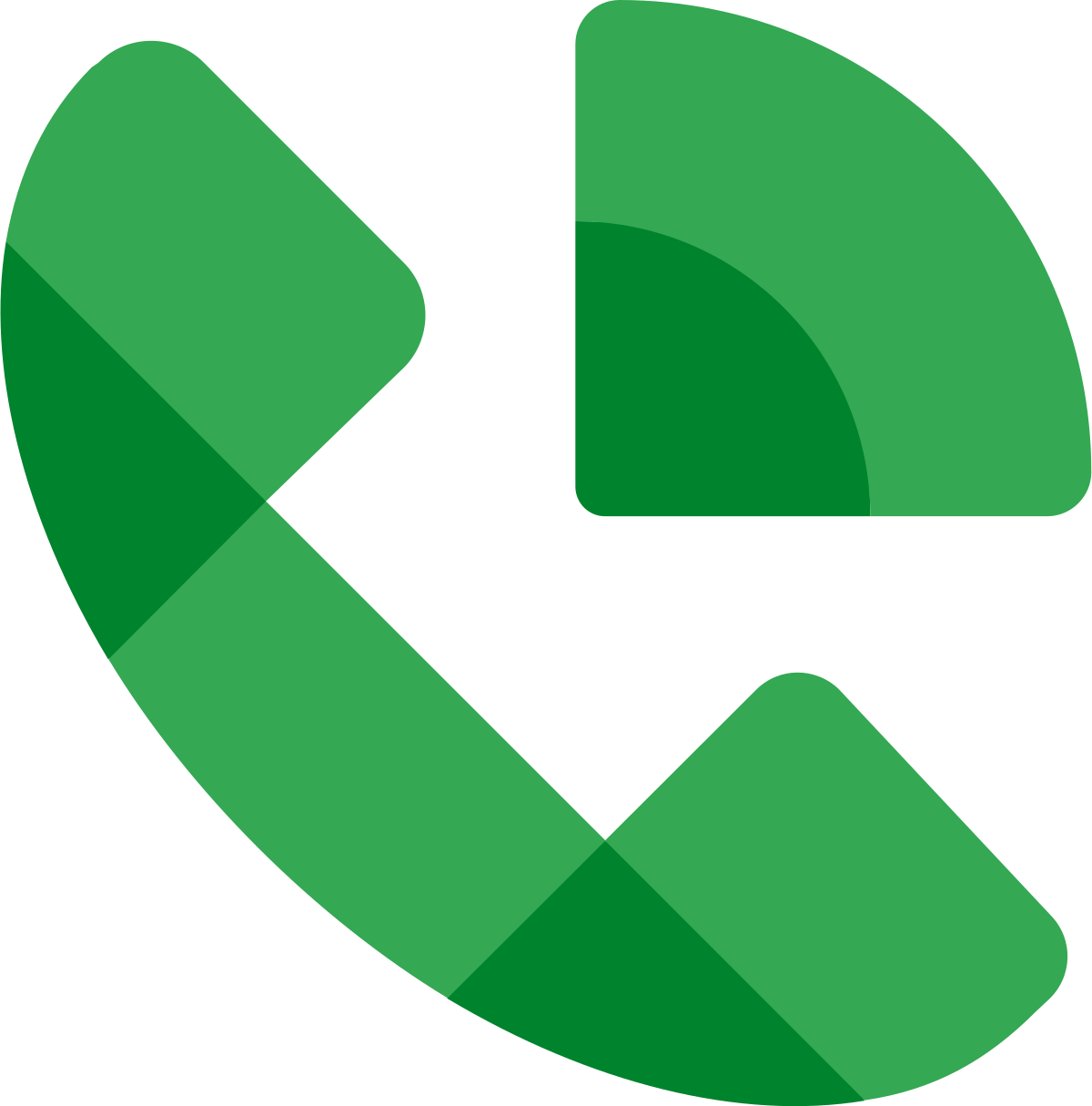Google Voice is a phone service that allows you to use a number provided by google to send texts, calls, and voicemails. Making a Google Voice account will give you access to all of these features, but SMS verification is required to make an account. This can be problematic if you don’t want to provide your personal phone number to Google or if you don’t have an active phone number to create an account. Luckily, you can still create a Google Voice account without a phone number. This article will show you a quick and simple way to get SMS verification.

Skip the Nonsense and Use Textverified
Getting SMS verification for Google Voice can be a tedious task if you don’t have an active US phone number. If you search for solutions online, you are most likely going to run into phone numbers that may not even work. Plus, you’ll spend a lot of your time searching for something that won’t give your PC or mobile device a virus.
Your first stop to get SMS verification should be Textverified. Text Verified offers legitimate US phone numbers for verification that have been collected from major phone companies. These phone numbers will allow you to get text message verification in just minutes and it works 99% of the time. With Text Verified, you’ll never need to worry about providing your personal phone number to companies again.

Get SMS Verification for Google Voice
Getting text message verification for Google Voice is an easy process and can be completed in just a few minutes on a PC or on mobile. Follow these steps and you’ll be able to create a Google Voice account without providing your personal phone number.
Step 1: Sign Up for Google Voice
Open up a new tab and go to https://voice.google.com/u/0/signup. You’ll be reminded that you’ll need an existing US-based mobile or landline phone number to be able to create an account. Luckily, using Text Verified, you can get around this.
Start the signup process by entering your preferred city or area code into the required field. After you enter that information, you’ll be prompted to choose a google voice number. After you choose your number, you’ll be prompted to enter a phone number to link to your account.

Step 2: Sign up for Textverified
In another tab, head over to Textverified to create a Text Verified account. Click on ‘Get Started’ to begin the account creation process for Text Verified. You’ll need to provide your email address and some basic information. Once you’ve selected your password, you can proceed with your account creation.
After you’ve done this, make sure to verify your email address that you used to create your Text Verified account. After this step, you’ll be able to use your Text Verified account anytime you need fast text message verification.

Step 3: Go to the Verifications Tab
Once you are signed into your Text Verified account, click on the Verifications tab found in the top left corner of the Text Verified home page. From the drop-down list select ‘Text and SMS’ to be taken to the list of available US phone numbers for verification.

Step 4: Find Google Voice in the Search Bar
Type ‘Google Voice’ into the search bar which will show the selection for Google Voice at the top of the search results. Make sure that the service status is ‘New’ to ensure that new phone numbers are available for SMS verification. If there are no new numbers available, check back later to see if new phone numbers become available. Text Verified is constantly acquiring numbers for SMS verification, so you may only have to wait for a brief period.
After you find Google Voice in the search bar, click on it to get a US phone number for verification. Make sure that you have everything ready in another tab to quickly enter the generated phone number as you’ll only have a limited amount of time to verify the number.

Step 5: Generate Your Phone Number and Get Verified
After you select Google Voice from the search bar, you’ll be taken to a separate screen where your phone number has been generated. Copy and paste this phone number into the required field on Google Voice. After you do this, you’ll receive your verification code in the ‘message’ column. Copy and paste the verification code into Google Voice and you’ll be verified!
After you get verified on Google Voice, you can finish making your account to have access to all of Google Voice’s features.

Text Verified Works for Other Services Too
Now that you can use your Google Voice account, you may be wondering what other services that Text Verified works for. Text Verified provides SMS verification for hundreds of services like Paypal, Amazon, Apple, and so many more. Getting a US phone number for verification is fast and easy when you use Text Verified.
You can use your Text Verified account to avoid giving out your personal phone number to companies and avoid getting marketing messages and keep your personal information safe. The next time you are asked to provide your personal phone number, keep Text Verified in mind.